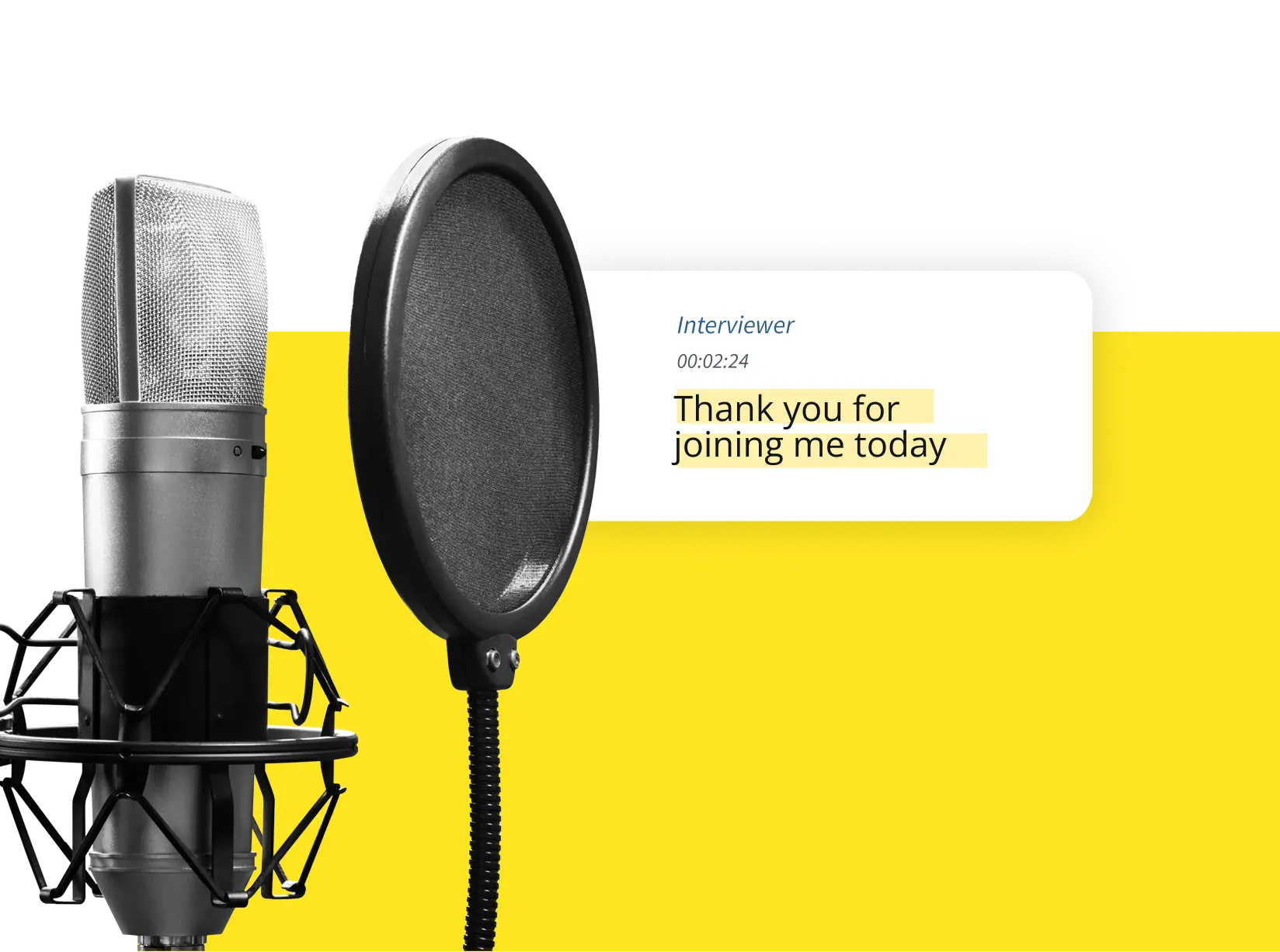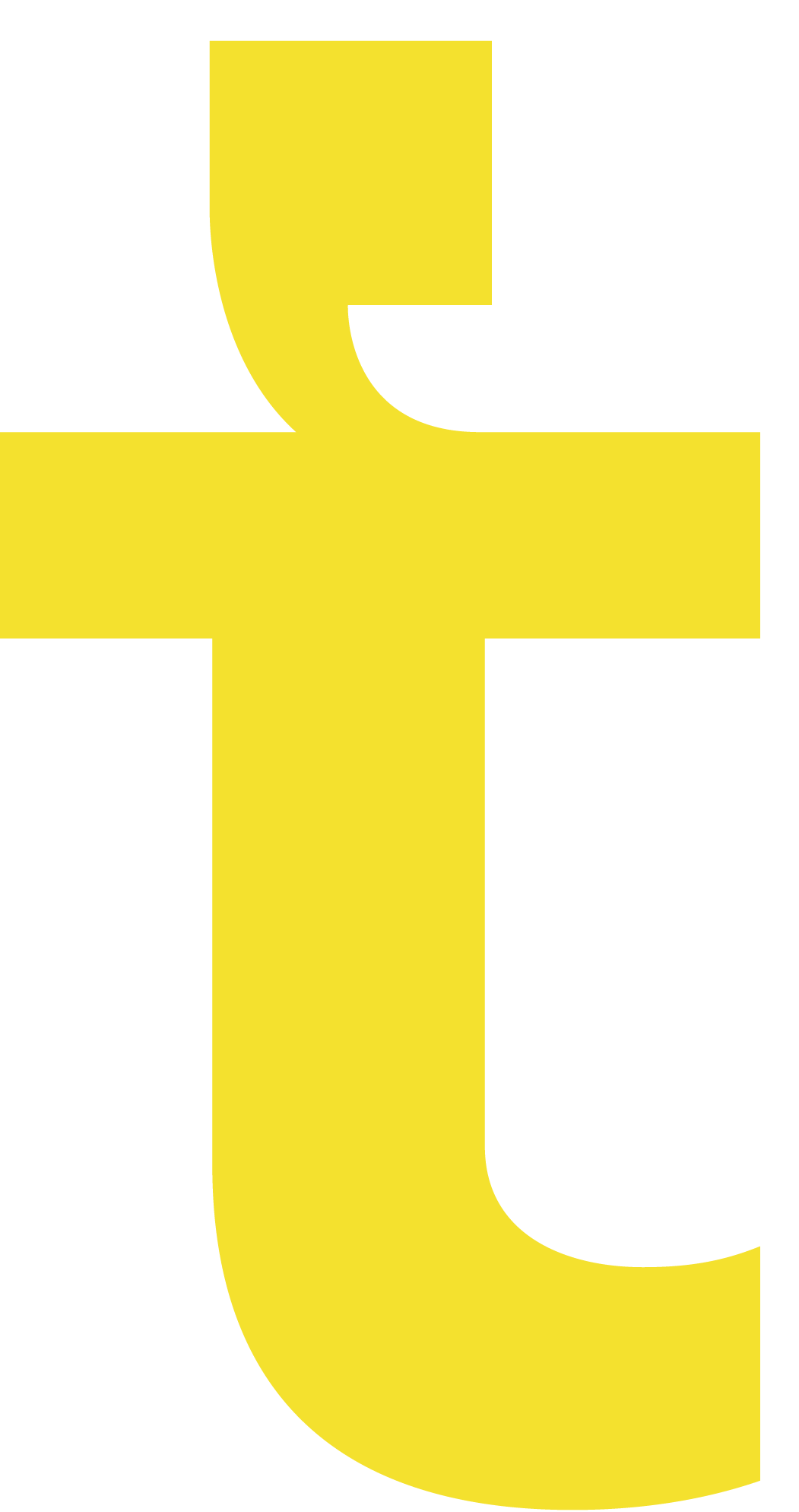TRANSCRIBE AUDIO TO TEXT
Forget spending hours manually transcribing audio files. Trint’s powerful custom AI can transcribe audio to text in more than 40 languages, so you can skip the heavy lifting and get straight to creating and collaborating.
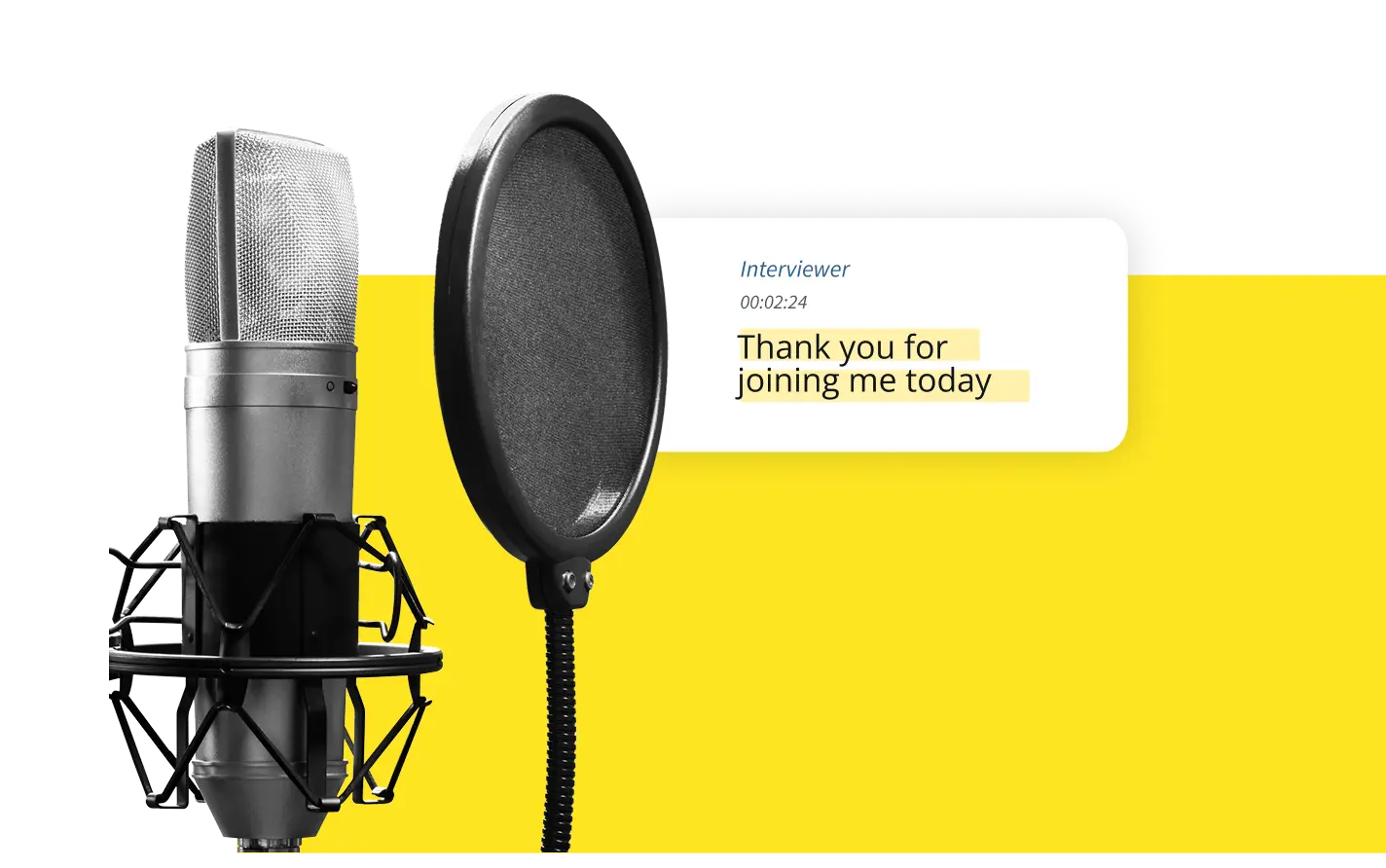
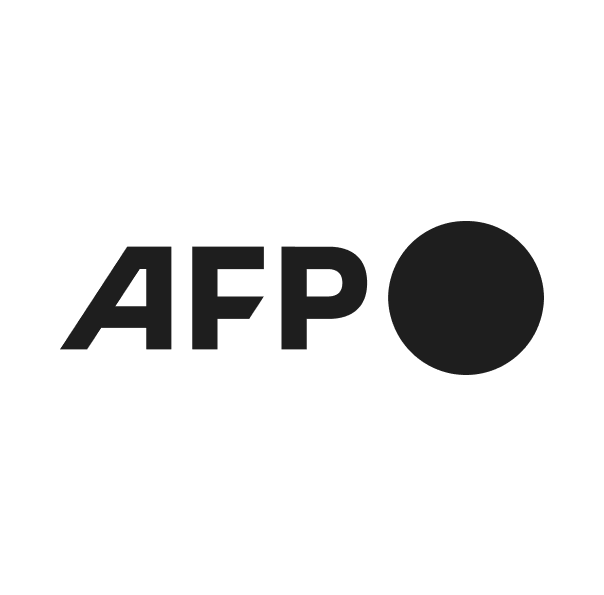

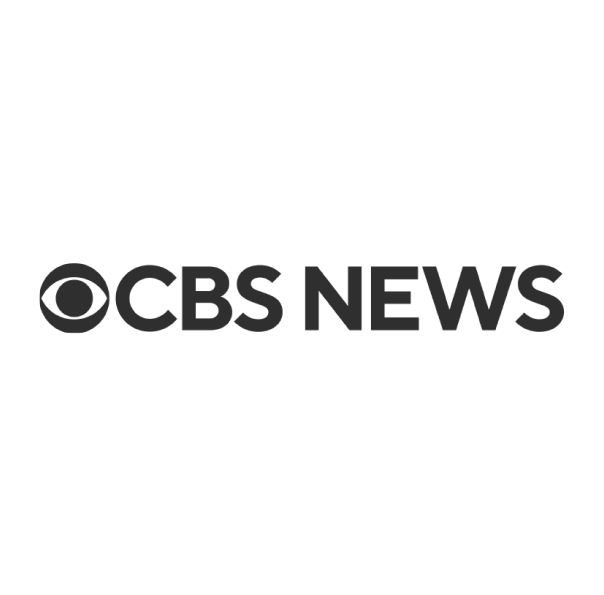

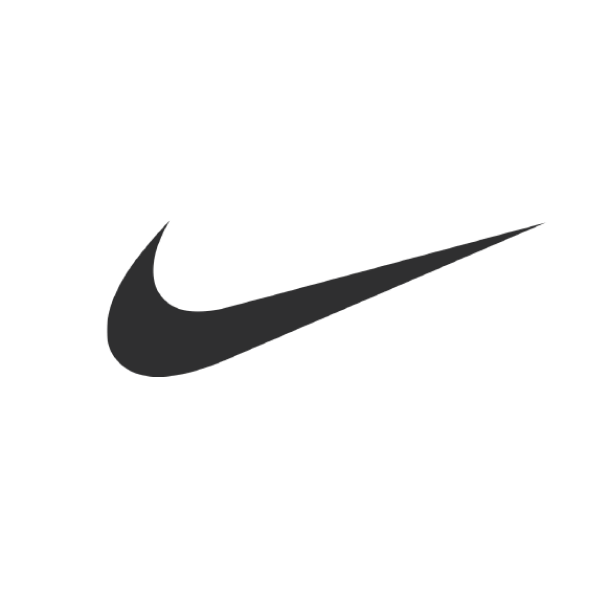
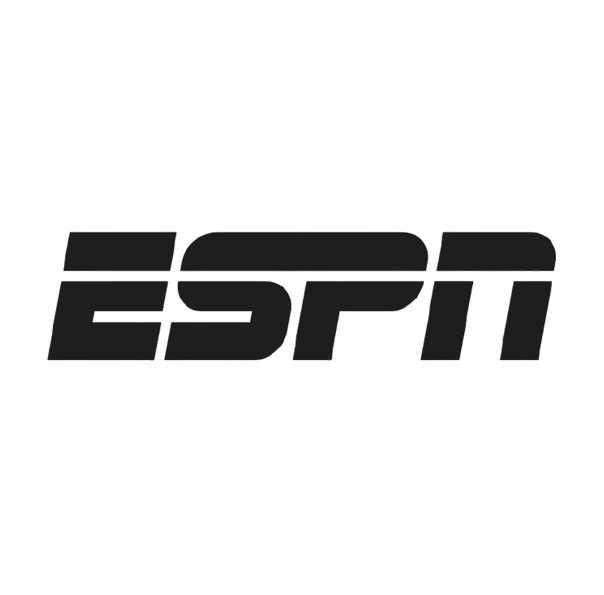
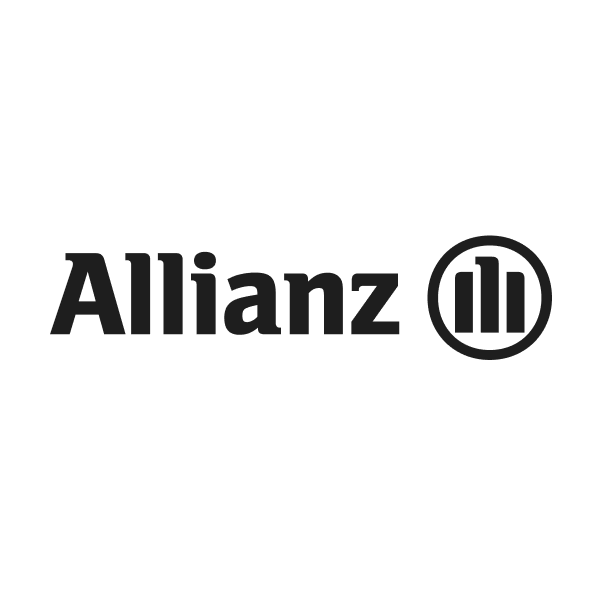
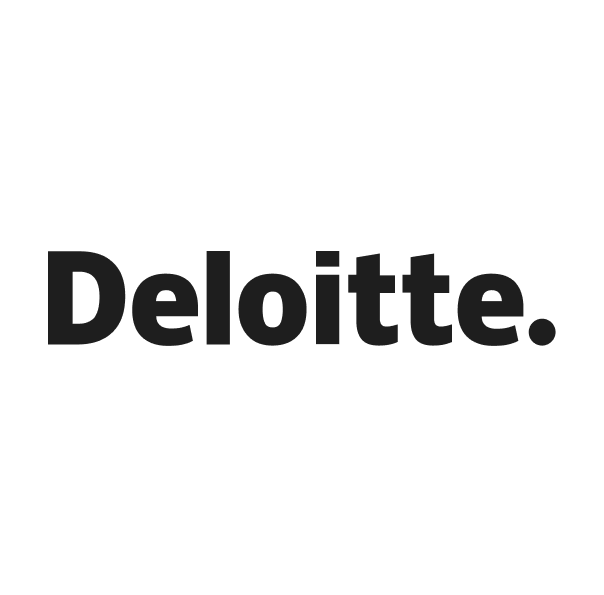
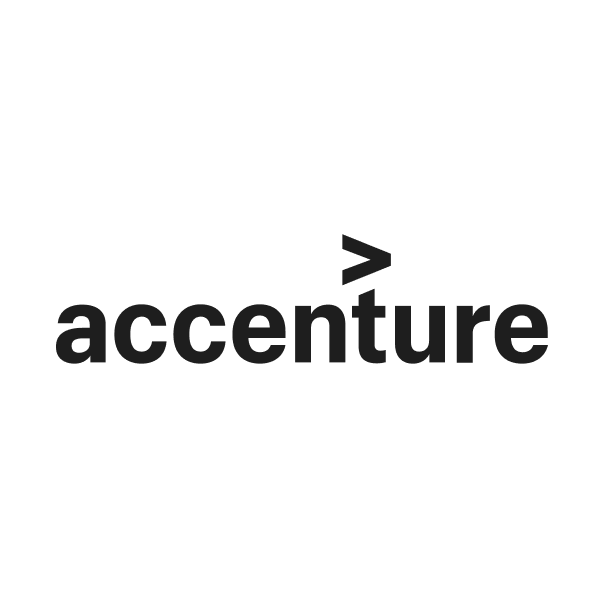
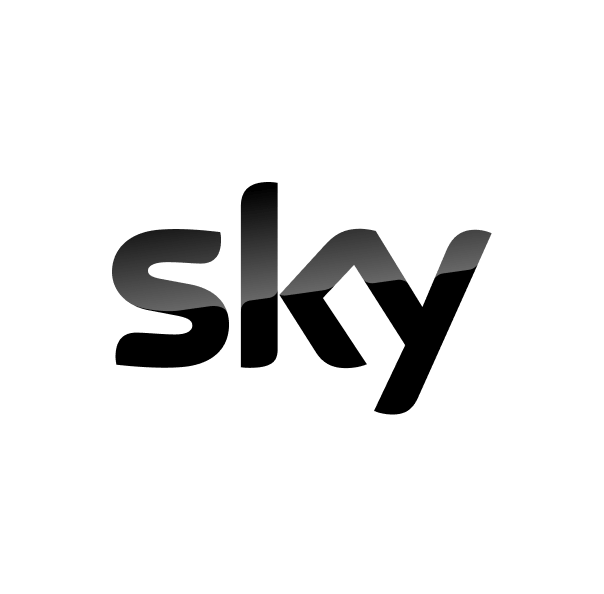
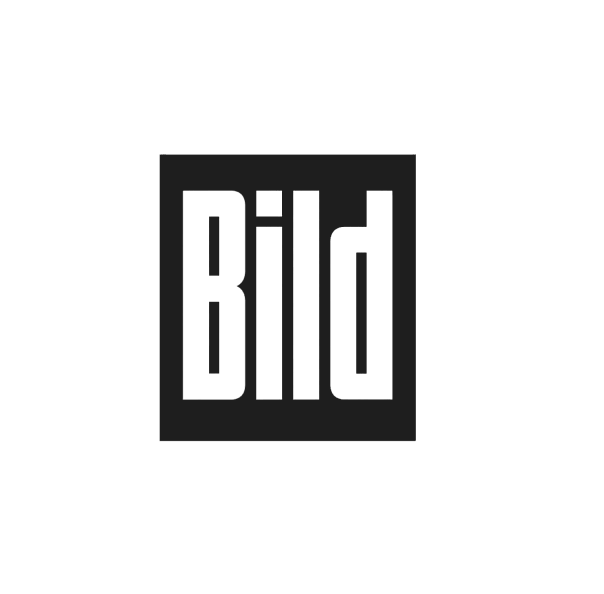

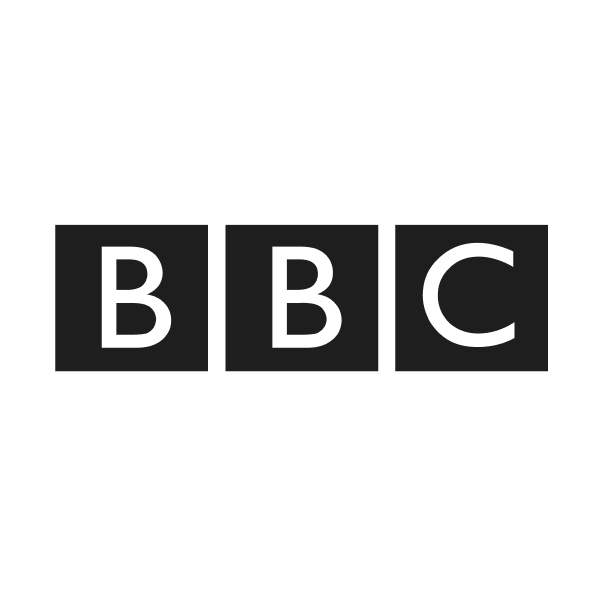



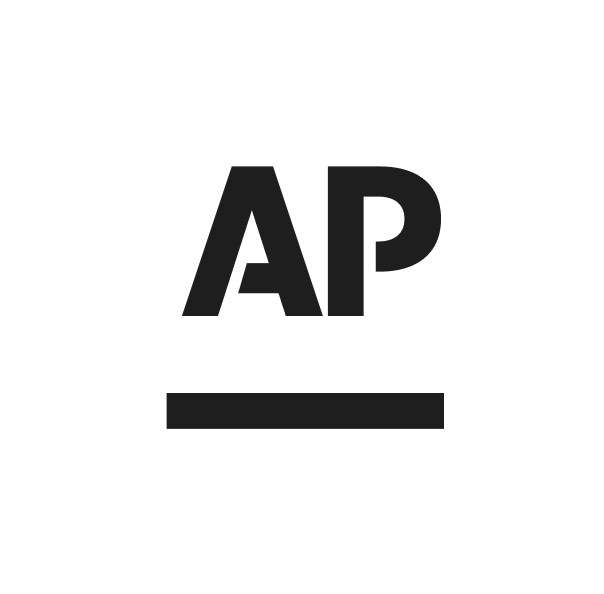
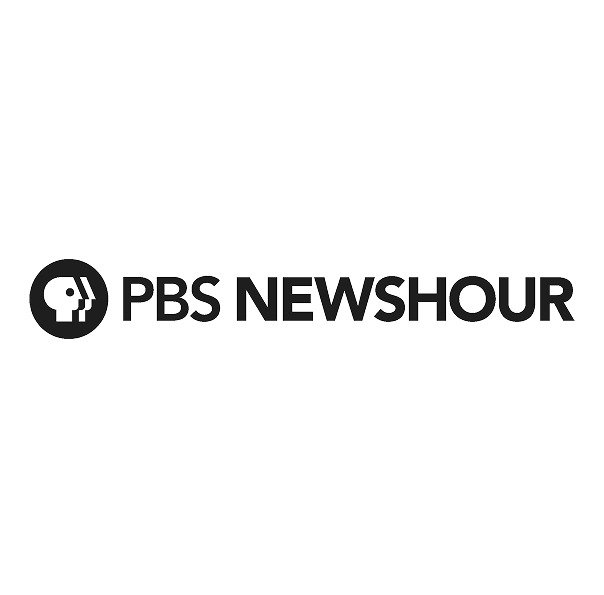

HOW TO TRANSCRIBE VIDEO TO TEXT WITH TRINT
1. sign up to trint
Join leading newsrooms, media groups and organizations around the world by signing up to Trint today. Explore our pricing plan to find the perfect subscription model for your team.

2. UPLOAD YOUR FILE
In the Trint dashboard click ‘Upload’ and select your chosen audio file. Trint will get to work and create an accurate transcript in minutes. It’s really that painless.
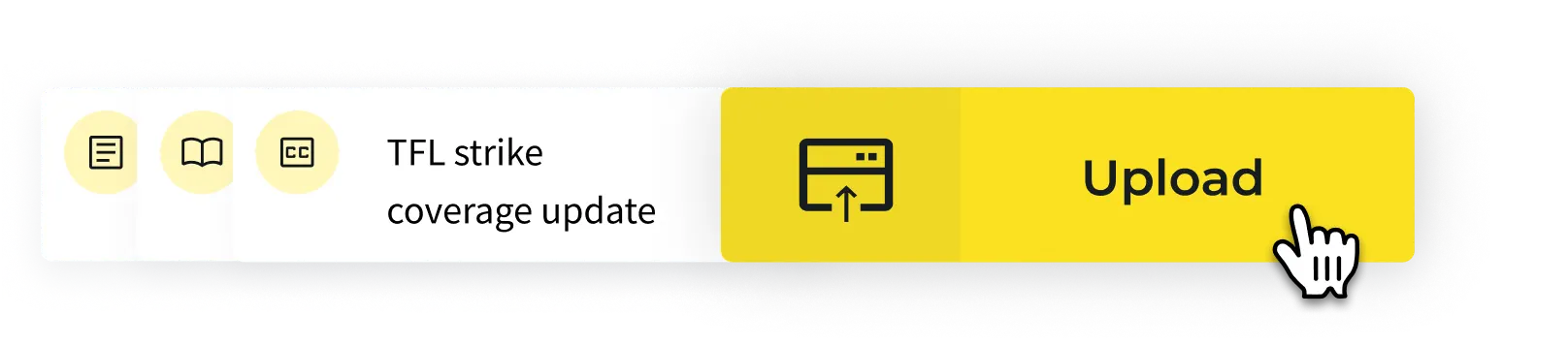
3. EDIT YOUR TRANSCRIPT
Your audio transcript will be waiting for you in the Trint Editor. Here, you can search, verify and edit your script like any text document. Invite your team to share their feedback and collaborate (even without a Trint subscription) before exporting your finished content in your preferred file format.
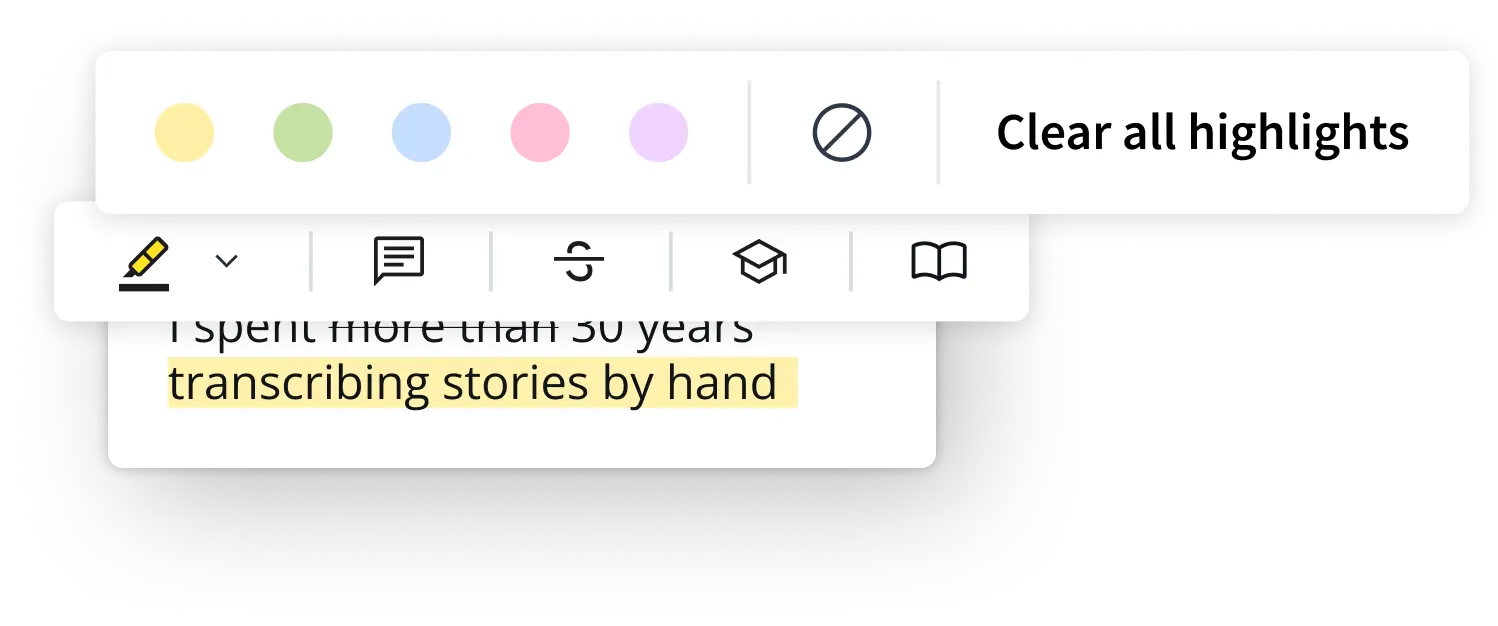
HOW IS TRINT DIFFERENT
Integrations
Integrate Trint into the programs and platforms you already use for seamless workflows.
Up to 99% accuracy
Incredibly accurate transcripts in a flash.
ISO 27001 Certified
With ISO 27001 security and granular access permissions, your data is safe with us. Our AI is trained externally and we never access your files, meaning no-one sees your data except you.
Custom dictionary
Our ‘Add to Dictionary’ feature means unique names, accents and slang words won’t slow down your edits.
Transcribe in 40 languages
Incredibly accurate transcripts in a flash.
WHO IS TRINT FOR?
If you want to cut out manual audio transcription and boost productivity across your organization, then Trint is for you. Newsrooms, media companies, podcasters, content creators and businesses of every shape and size across the globe rely on our AI transcription software to get things done - fast.
Our AI audio-to-text converter can turn your audio files into transcripts that are up to 99% accurate in just a few keystrokes. Then, use our editorial tools to collaborate, create and shape your transcripts, all within one workflow. Building great content has never been so easy.
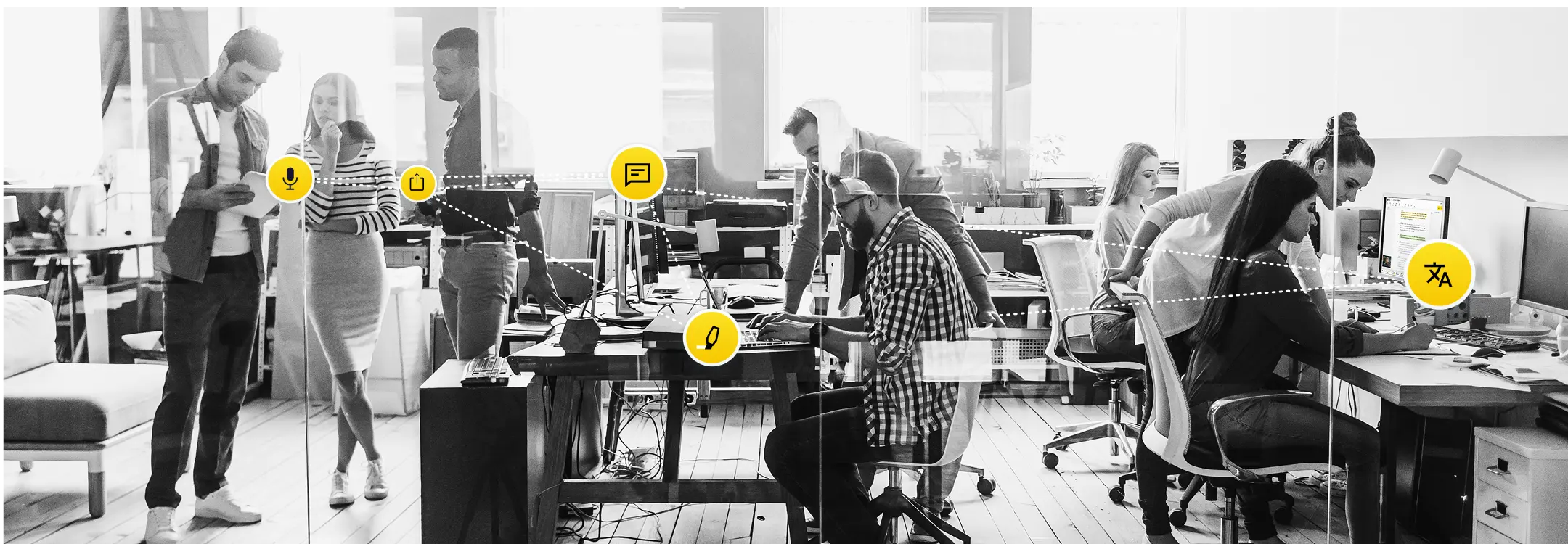
CUSTOMER REVIEWS
Trint is a top notch AI transcription service with excellent customer support.
I used Trint for academic research for about two years and it was a time-saver that was excellent. Olga and the rest of the team at Trint were always on-hand and responsive! The project has now ended but I will definitely come back to use Trint again in the future.
Very good tool for my study.
Trint has been an indispensable tool for our in-house video production work. I have saved ridiculous amounts of time by simply running my recorded interviews through Trint and then start working on my script from my near-perfect transcript. And once the video is finished, I run it through Trint again and export an SRT file with ready-to-go subtitles. Oh and I’m in Sweden so this is all in Swedish. I’m pretty amazed how well the tool recognizes Swedish and quickly picks up new words. The longer you use it, the better it gets at it. So glad I found Trint!
This is an email I sent to the company which I think expresses my attitude.Hi Trint peopleI have cancelled my subscription with Trent having completed my project. However I wanted to say thank you to the company for your very efficient, flexible and time saving product. My project involved interviewing 56 activists from the 70’s, 80’s and beyond. Some of these interviews were more than 5 hours in length. Without Trint I could not have succeeded. When my husband died last October after a dreadful accident and I was left to continue the project alone, I was helped enormously by your staff. The advice to move to a yearly account and the compassion and understanding in the communications were much appreciated and contributed to my capacity to go on. I will be recommending Trint to others and will certainly rejoin if another oral history project comes my way. I am happy for my words to be used in any promotions.With gratitude, Lyn Longo
Trint makes the transcription of my research interviews in English and German a much faster process. It's a quite intuitive tool, and works better than similar softwares I've tried. The support team is super friendly and has always replied quite fast whenever I've had questions or requests. I can truly recommend it!
FAQS
FAQ Question
FAQ Answer
Can Trint add captions to a YouTube video?
Unfortunately, Trint can’t accept links to video files, including YouTube videos. However, if you own the original video file, you can upload this as an MP4, WMA, MOV or AVI file.
How do I export and sync my video captions?
You can export finished subtitles as a SubRip (.srt) file. This will provide captions and timecodes that can be synced up with your video later on using editing software.
Which file types can I add captions to?
The Trint Caption Editor allows you to quickly and easily add accurate subtitles to any MP4, AVI, MOV or MWA file. Your captions can then be exported as an SRT file.
Please note that files should be under three hours in duration and/or smaller than 3GB in size. If you need to add captions to a video that is larger than this, you will need to break it into smaller files first.
How secure is Trint’s caption generator?
Trint’s software is ISO 27001 certified with servers in the US and EU, so you can rest assured your data is safe with us. HTTPS (TLS 1.2+) encryption ensures your data is secure between your browser and our servers. Once your data is stored in our servers, it’s encrypted with the industry standard AES-256 algorithm for additional peace of mind.
Our team will never access your files without your express permission and we don’t use your data to train our AI software. Trint also features granular access permissions, so you can control the flow of sensitive data within your organization. Read our data and security guide to learn more.
Can I edit my captions before exporting them?
Yes! Trint’s Caption Editor allows you to playback, verify and edit your captions. You can then share your file with team members and guests to collaborate on edits.
Which languages does Trint’s subtitle generator support?
Trint can generate subtitles in more than 50 languages. View the full list of supported languages to learn more.