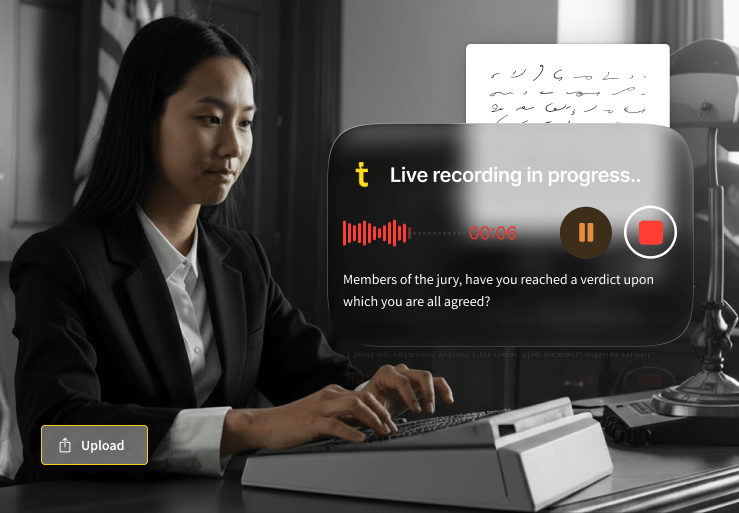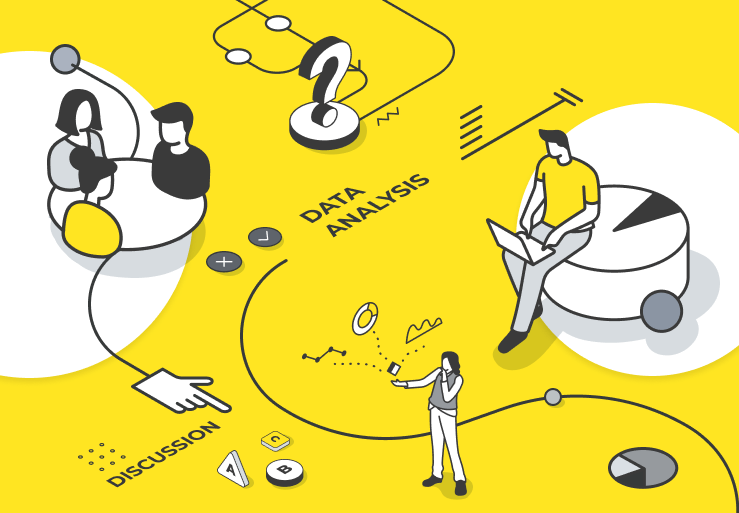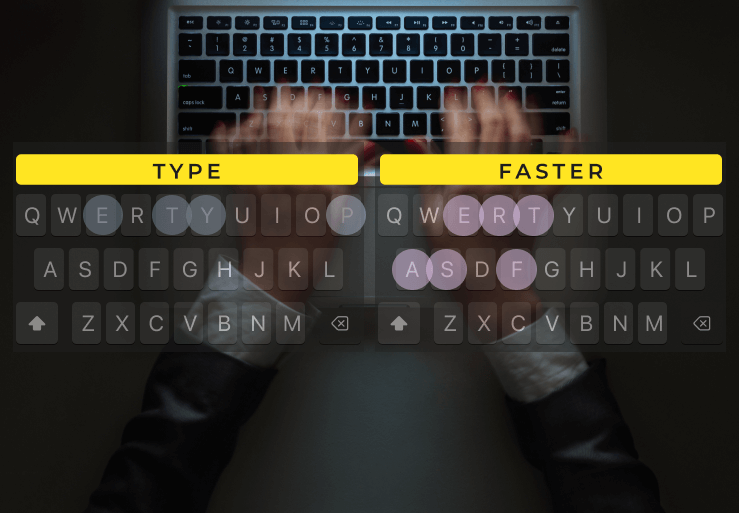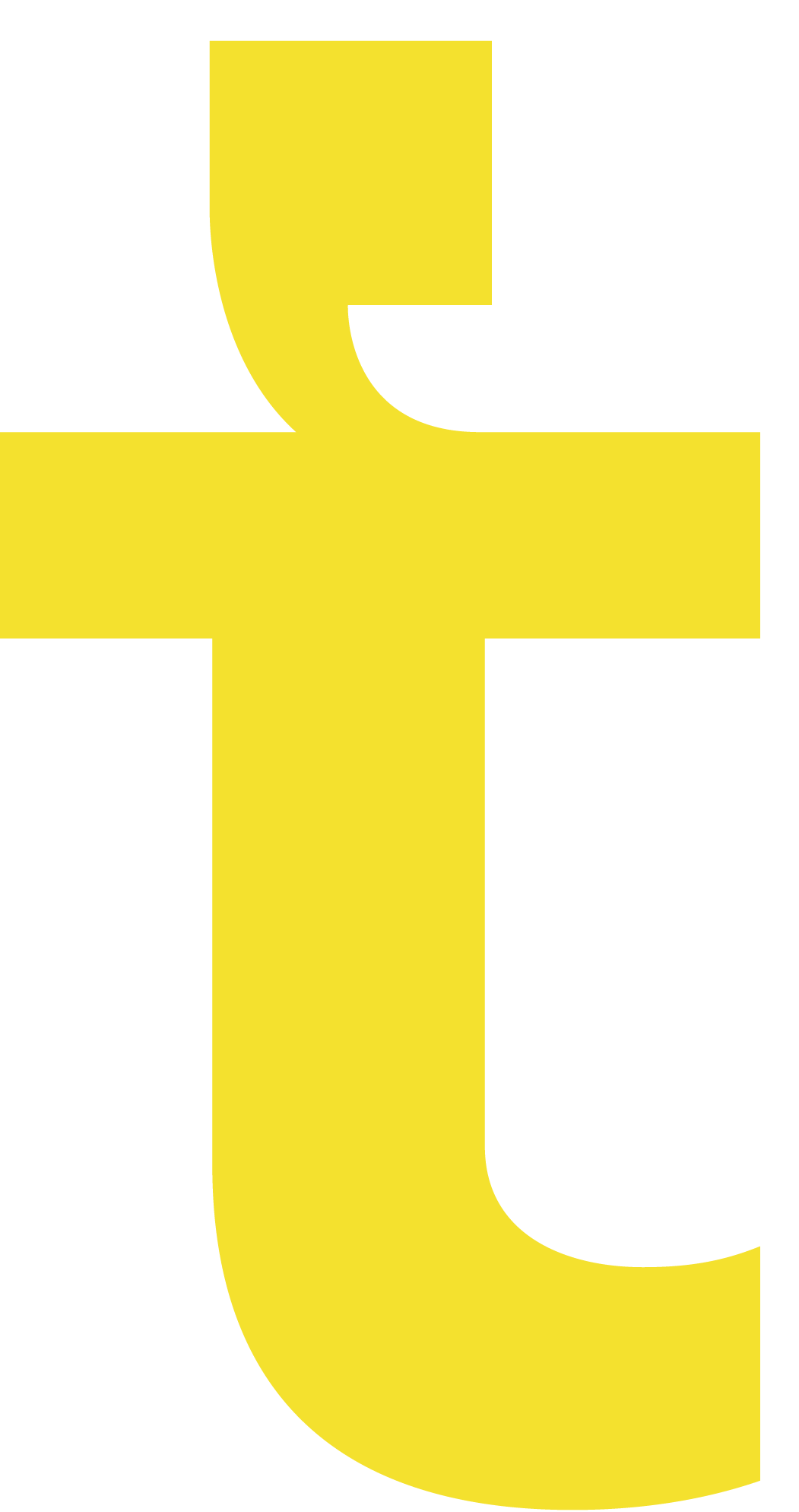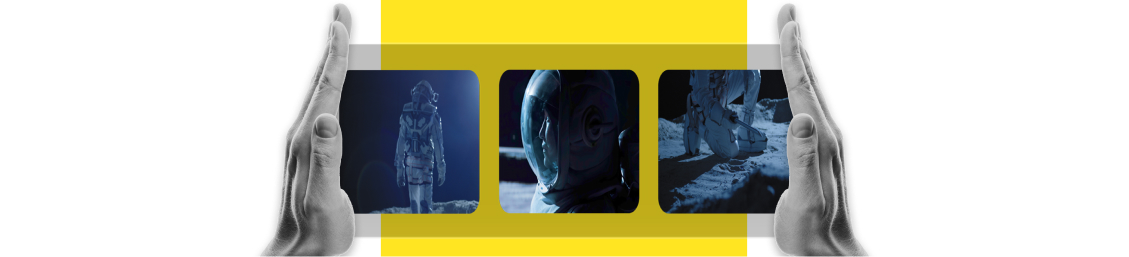
How to compress a video on any device
Large video files can be a real pain — they take up loads of space, slow down uploads and can be tricky to share. Generally, you can reduce the video file size by splitting it into multiple clips. But sometimes that isn't practical. In these cases, you'll need to compress your video.
If you're transcribing a video with Trint or generating subtitles, your file will need to be under 3GB in size. Other tools and platforms have even tighter limits. Most email servers cap attachments at 20–25MB, and apps like Discord only allow files up to 8MB. Even short clips can quickly exceed that.
Video compression helps to cut the fluff from your files by removing non-essential data or reducing the resolution. These changes aren't noticeable to the human eye, which means you don't lose the quality of your video.
Ready to get started? Here’s how to compress a video on any device or platform — fast.
Tips for compressing video without losing quality
If your video footage is too long, the first step you can try is cropping the video length. This helps cut out any unnecessary footage at the beginning or end, so you're only dealing with the important stuff.
If your file is still too large, you'll need the right tools and settings to shrink your video file size while keeping your footage crisp and clear. You’ll usually need to tweak a few key things like resolution, codec, bitrate and frame rate. Don't worry if you're new to video editing, as we've put a handy cheatsheet together.
Selecting the right resolution
Resolution refers to how many pixels make up your video image — basically, how sharp and detailed it looks. Higher resolutions mean better quality but also bigger file sizes. When choosing, think about where your video will be watched and how much detail really matters. Each export can also degrade quality, so always work from the original file if you can.
- 4k: 3840x2160 resolution. Ideal for professional projects, though file sizes are large.
- 1080p: 1920x1080 resolution. Best for online video like YouTube.
- 720p: 1280x720 resolution. Best for social media and quick uploads.
- 480p: 640x480 resolution. Best for first drafts or fast uploads where file size matters more than image quality.
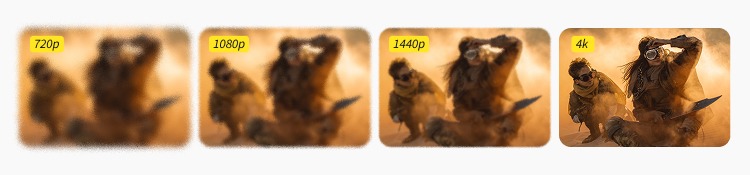
Using efficient codecs
A codec is short for "compress-decompress". It’s the technology that compresses video for storage and decompresses it for playback. Different codecs handle compression differently, which affects both file size and quality.
- H.264 (AVC): Very common, good quality and widely supported. File sizes are decent, but not the most efficient.
- H.265 (HEVC): Newer and more efficient than H.264. Produces smaller files at the same quality, but older devices might not support it.
- VP9: Open-source alternative used mainly for YouTube streaming.
- AV1: Cutting-edge codec with excellent compression efficiency, but still not fully supported everywhere.
Using a modern codec like H.265 or AV1 can drastically reduce file size without making your video look worse.
Adjusting the bitrate
Bitrate is the amount of data your video uses per second, usually measured in megabits per second (Mbps).
- High bitrate: More data per second means a sharper video, but a bigger file.
- Low bitrate: Less data per second means a smaller file, but it can make the video blurry or blocky if too low.
For compression, you'll want to keep the bitrate high enough for your resolution and motion content. Most compression tools can calculate an optimal bitrate for the resolution you choose.
Considering frame rate
Frame rate, measured in frames per second (fps), determines how smooth your video looks. The more frames per second, the smoother the motion, but the larger the file.
- 30fps: Standard for most online and social videos — smooth and efficient.
- 60fps: Ultra-smooth motion, great for gaming or sports footage, but doubles file size.
- 24fps: The cinematic standard, ideal for film-style projects with a natural look.
If your video doesn’t feature lots of movement, lowering from 60fps to 30fps can cut file size significantly without losing much visual quality.
How to compress a video online
The simplest and easiest way to compress a video online is by using a file compressor tool. Remember to only use trusted compression tools to maintain good quality. FreeConvert is a popular option. Most tools work exactly the same: simply upload your file, select your target resolution or file size and let the tool handle the rest.
Online video compression is fast, but it can take longer for large files. Watch out for upload limits on free tools.
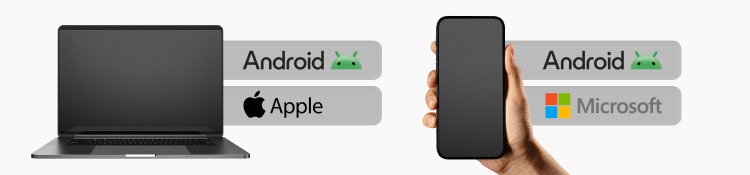
How to compress a video on Windows
You can easily compress videos on a Windows PC using the built-in Photos app. Simply create a video project, choose your preferred quality, and export a smaller file.
- Open the Photos app on your PC.
- Import your video by clicking New Video Project (under the Video Editor tab).
- Add your video to the project and click Finish Video.
- Choose your preferred quality — High (1080p), Medium (720p), or Low (540p).
- Click Export and save your compressed video.
How to compress a video on Mac
Macs come with their own compression software, called QuickTime, already installed.
- Launch the QuickTime app and head to File > Export As.
- Choose whether you'd like to export in 4k, 1080p, 720p or 480p.
- Export your video and save. It's that easy!
How to compress a video on iPhone
If you've recorded your video on an iPhone, there's no need to haul your footage to a laptop. You can shrink it down using a built-in app like iMovie or a third-party app. You can also use an online tool by following the steps above.
Trimming a video in the Photos app
- Open the Photos app and pull up your video.
- Tap the edit button, then drag the sliders at each end to trim the clip.
- Tap Done > Save Video as New Clip.
Compressing a video with iMovie
- Open iMovie and create a new project.
- Import your video and tap Share > Save Video.
- Choose Medium (720p) or Low (480p) resolution to reduce video file size.
How to compress a video on Android
You can trim a video on your Android phone by using the built-in Gallery app, or by using a third-party app or online tool to compress the video size.
Using the built-in Gallery app (to trim or resize):
- Open the Gallery app and select your video.
- Tap Edit > Trim or Crop to shorten or resize it.
- Save the edited version.
Compressing your videos doesn’t have to be complicated. Once you’ve found the method that works best for your setup, sharing, uploading and transcribing your videos becomes faster, smoother and stress-free. For even more expert tips to help you work smarter, head over to our Creator Hub.
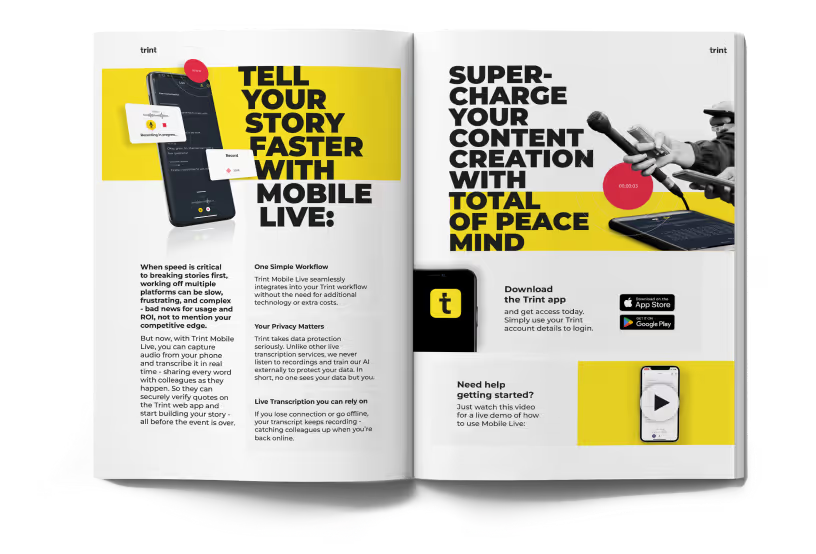
DON'T take our word for it
Download our eBook, Telling Stories Faster With Trint, and hear how Trint is making content creation faster, easier and, most importantly, painless for newsrooms across the world.
Download