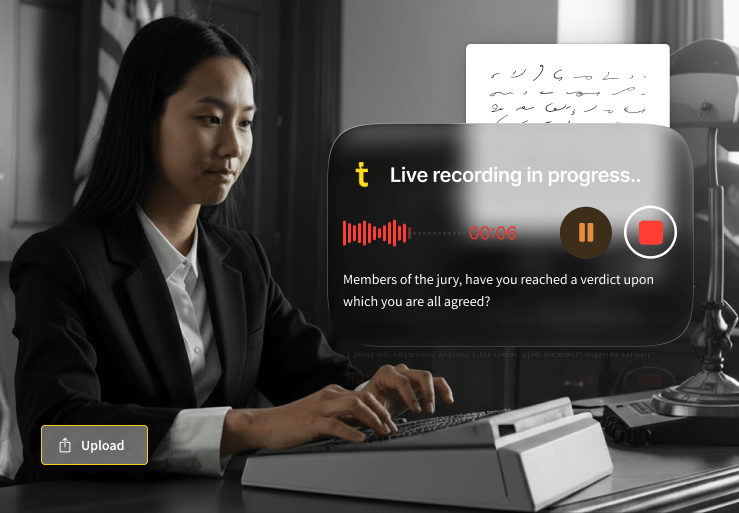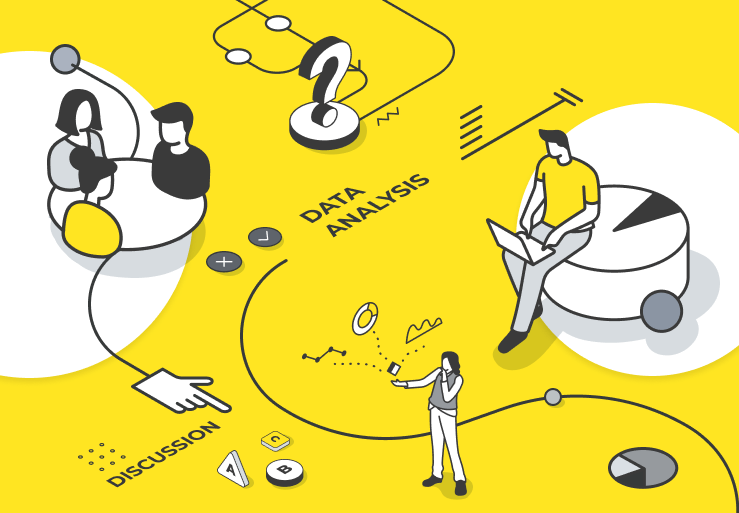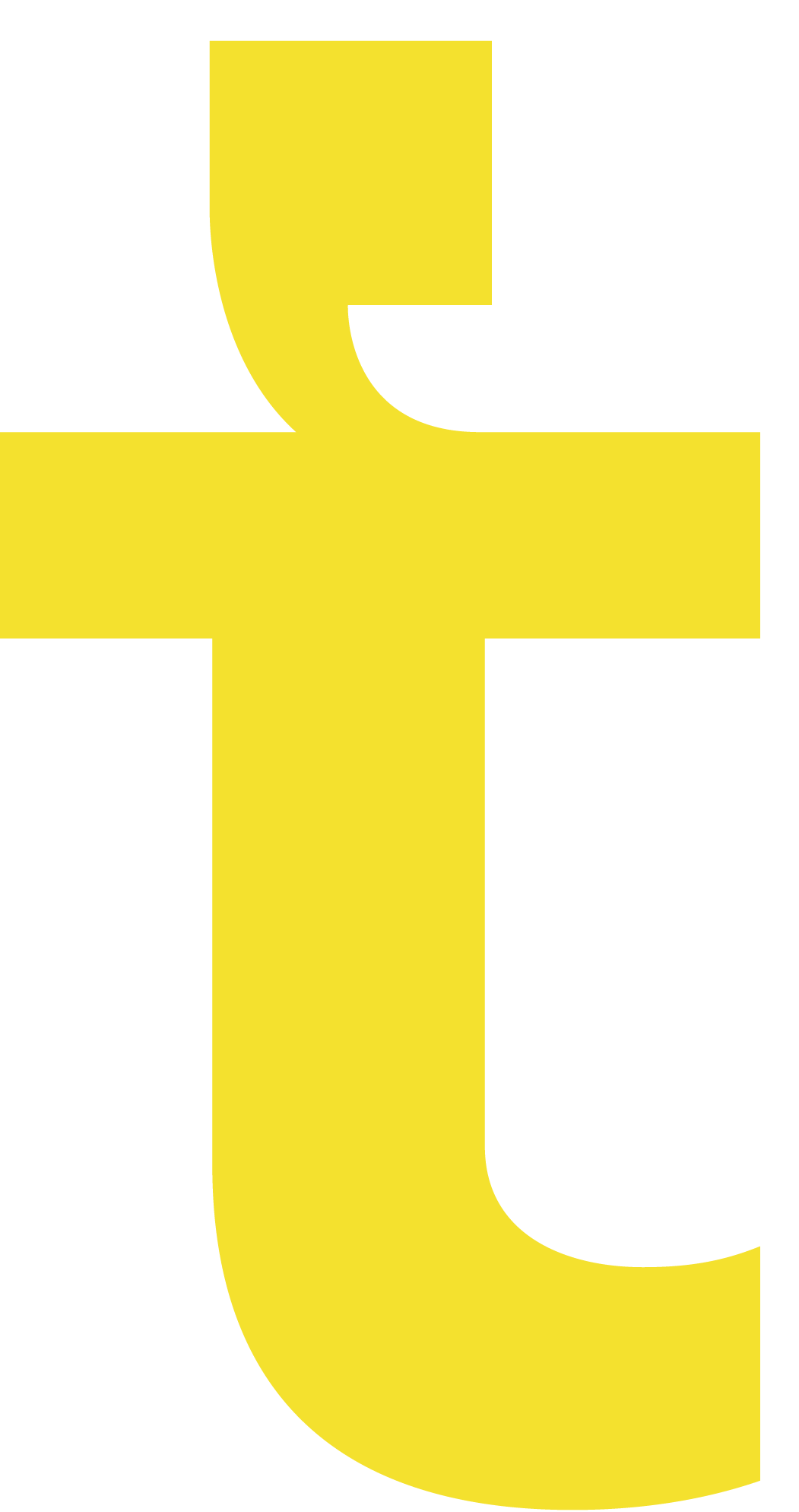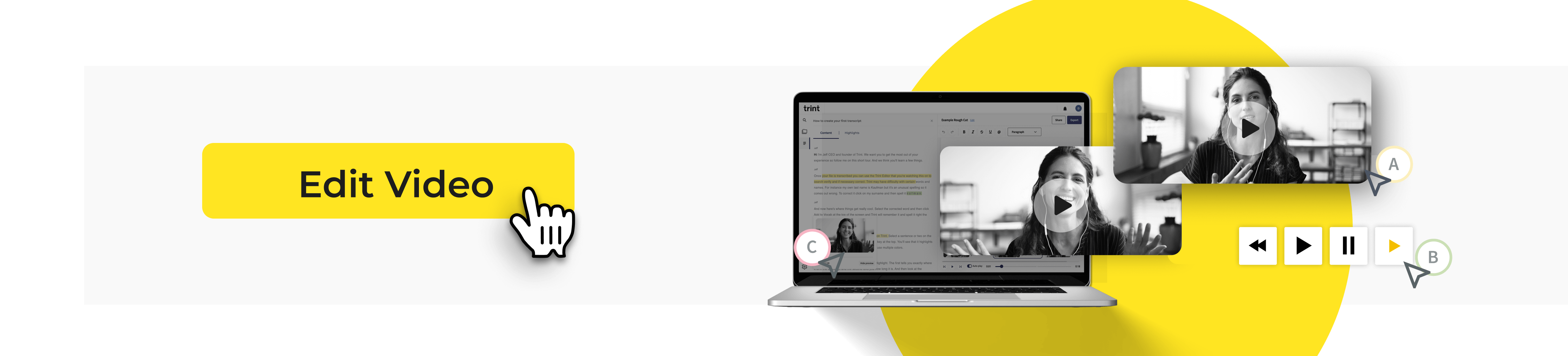
A good video isn't just about what you shoot. The editing is what shapes your content into a compelling story. If you're just starting out, the prospect of editing your own video can seem daunting, but it doesn't have to be. With these video editing tips, you can craft smooth and polished content that keeps viewers watching.
Take good-quality footage
If there's one video editing tip you should take away from this guide, it's to capture good footage in the first place. Clear, crisp visuals give you more flexibility and make your content look instantly more professional. But even the slickest edit can't fix everything, so start with high-quality footage. This includes audio as well as video. That means good lighting and a steady shot, so grab that tripod.
For audio that doesn’t sound like it was recorded in a cave, invest in a decent microphone or record in a quiet space if you can. This will stop echoes and background noise from muddying your audio. Smaller spaces are also good for reducing echo. Some video editors allow you to isolate and remove background noise, but clearer audio makes your life much easier at the editing stage.
Plan your story
Before you even hit record, decide what story you want to tell. What’s your main message? What shots do you need to get that across? It doesn't have to be anything fancy, but planning a loose structure or even a basic storyboard helps you shoot with purpose. You'll thank yourself later when your editing is faster and more focused.
It might feel weird to plan before you’ve even filmed anything, but it will pay off in post-production. You'll spend less time sorting through hours of irrelevant footage — and more time building a compelling video — when you have all the shots you need.
Choose the right editing software
Once you've wrapped up the shoot, it's time to start editing. Before you can do anything, you need to find the right video editing software. It's best to go with an option that matches your skill level, editing goals and your computer's power.
If you're just starting out, go for beginner-friendly tools like iMovie (Mac) or Clipchamp or YouTube's built-in editing suite. These offer a simple drag-and-drop interface and all the basic editing tools you need. CapCut is another solid option for beginners, particularly for social media content creators. Less complex programs like these are also perfect if your computer struggles to run more complex software. You don't want to be dealing with a computer meltdown halfway through editing!
If you need something more advanced, programs like Adobe Premiere Pro and Final Cut Pro (Mac) offer more flexibility and editing options, like colour grading and advanced audio tools. They can also handle large volumes of footage, making them a great option for long-form video editing.
Trim the fat
Capturing more footage than you need is good practice. But when you sit down to edit, be ruthless. Remove anything that slows down the pacing of your video (like awkward pauses or filler words) or just doesn't add any value. With so much video content out there these days, viewers won't hesitate to click away if your content drags. Every second counts, so keep your video snappy.
Keep it simple
Likewise, don't fall into the trap of over-editing. Flashy transitions or gimmicky effects might feel fun, but they can be more distracting than dazzling. Use clean visuals, minimal text and straightforward editing. A simple crossfade transition is often all you need.
Simplicity also keeps your video content accessible. When your video is clear, it's easier for viewers to process, especially those watching on smaller screens, in noisy environments or with disabilities. Keeping it simple makes your content more watchable, shareable and ultimately more effective.
Use B-roll wisely
B-roll is all the extra footage that helps bring your main story to life — it's the visuals that show what you're talking about. Think cutaways, establishing shots or close-ups. It keeps your video interesting and can be used cleverly to cover jump cuts and awkward edits.
For instance, let’s say you're filming an interview and your subject says:
“So I started working here in—uh—2017, I think... no, wait, 2016.”
You want to cut out the hesitation and rambling, but jumping straight from one sentence to another creates a jarring visual jump cut.
This is the perfect moment to cover the edit with B-roll, like a shot of them typing at their desk or flipping through a notebook. The audio flows smoothly and the cut essentially becomes invisible because the viewer’s eyes are on something else.
Add captions
Don't forget to add captions to your video as part of your editing process. They're not just a nice extra. Again, they make your video more accessible and can help with retention and engagement. Having subtitles means your content can still be understood, even if it's watched without audio. 75% of people say they often watch videos on mute, and almost all say they'd be more likely to watch a video if it has captions (Sharethrough).
And here's the good news: adding captions to your videos doesn't have to be the tedious process it used to be. If you're looking for a quick and easy way to generate captions, try the Trint subtitle generator. It automatically creates accurate, time-stamped captions from your video transcript. Simply upload your video file, generate a transcript and then create a caption file. You can find step-by-step instructions for using our subtitle generator here.
You can even translate your captions into more than 50 languages. With just one video, you can reach audiences across the world — how's that for efficiency?
Make it SEO friendly
Throughout the whole video editing process, it's good to have search engine optimization (SEO) in mind. This is the process of improving your content so it ranks higher in search engine results. For video, this means using relevant keywords in your title, description and captions. This helps platforms like Google and YouTube understand what your content is about — and show it to the right people. Remember to create a strong, relevant thumbnail too. You can find out more in our guide to video SEO.
Don't forget transcripts
As well as captions, adding transcripts should also be part of your video editing process. Like subtitles, transcripts can make your content more accessible. That's a huge win on its own, but it also makes your content more SEO-friendly.
By converting your video into text, you instantly create a searchable, skimmable version of your content that Google can crawl. That means your videos are more likely to show up in search results — both on YouTube and in Google — bringing in more viewers organically.
A transcript can also be a content goldmine. You can quickly repurpose it into a blog post, newsletter, social caption or pull quote. It’s a great way to stretch one piece of content across multiple channels without starting from scratch.
With Trint, you can get your video transcript in just a few clicks, too. Our guide on getting a transcript from a video takes you through the steps.
Include timestamps and chapters
Don't overlook the value of timestamps and chapters in video editing, especially if you're editing long-form video. Viewers are busy and won’t hang around if they can’t quickly find what they want. Timestamps and chapters let them jump straight to the parts of the video they care about most. They improve viewing experience and engagement, as well as increase your video's visibility in search. You can learn more about what timestamps are and how to add them in our guide.
Mastering video editing takes time, but these simple video editing tips and techniques will give you a solid head start. Want to streamline your video editing process? Trint's transcription software makes it super simple to add captions and transcripts — no experience needed.
Whether you’re a solo content creator, a journalist or part of a media team, Trint gives you a fast, intuitive way to make your content more professional, more searchable — and more impactful. Try our 7-day free trial or book a demo to see Trint in action.
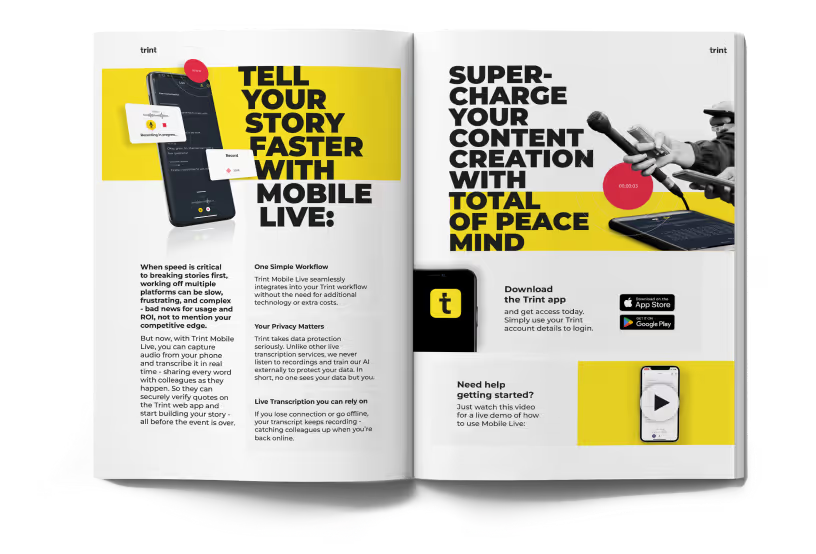
DON'T take our word for it
Download our eBook, Telling Stories Faster With Trint, and hear how Trint is making content creation faster, easier and, most importantly, painless for newsrooms across the world.
Download