As an Emmy Award-winning reporter and foreign correspondent, Trint’s founder and CEO Jeff Kofman spent his entire journalistic career being frustrated by how manual transcription slowed down his ability to tell stories.
Hours of film footage, dozens of interviews, destined to become news packages across TV, radio and text. But to make the deadline, someone had to spend many painstaking hours manually transcribing the source material so the moments that matter could be extracted and shared with the audience.
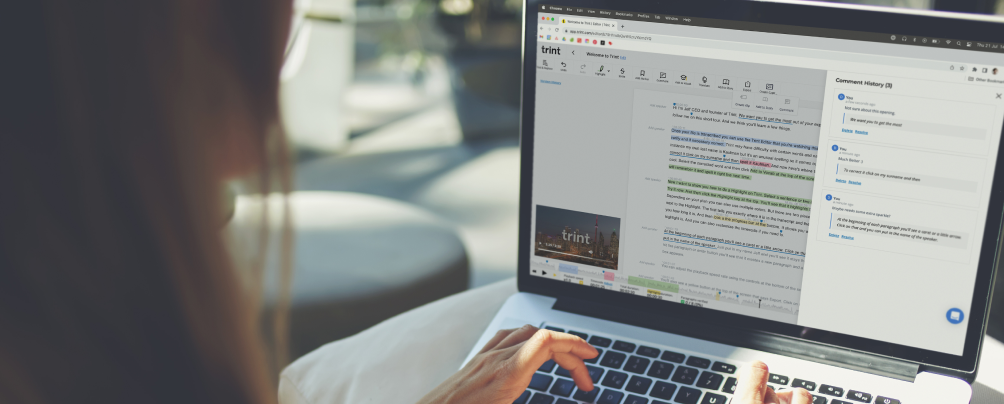
Jeff saw the potential in harnessing AI to solve these pain points. And, in 2014, he collaborated with a team of developers to invent Trint – a productivity platform that offers speech-to-text transcription in minutes. And that’s not all.
The Trint Editor allows users to review, edit and collaborate on transcripts just like any other cloud-based text document, greatly speeding up the workflows of turning raw audio and video into meaningful content. From articles and soundbytes, to social videos and podcasts.
-------------------------
Audio and video to text is where Trint began. So we’ve designed our webapp to be as easy and intuitive as possible so you can create accurate transcriptions quickly and focus on creating something great with the words.
First click the yellow ‘Upload’ button in the navigation bar on the Trint dashboard. Then select the files you want to transcribe and, in a matter of minutes, your file will be ready to view in the Trint Editor.
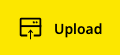
This is where you can search, verify and if necessary correct your transcript text. Just read through the transcription and make any amends just like a text document.
The Trint Editor also offers a range of easy-to-use tools to make reviewing your transcripts really simple. These include:

We’re confident our super-powered AI will give you an accurate transcript time after time. But if a speaker has a strong accent or they use an unusual spelling, Trint may have trouble getting every word right.
If you spot any incorrect words, we’ve made it simple to edit the text and, by using the ‘Add to Vocab’ button in the navigation bar, let Trint know how to spell it right next time.
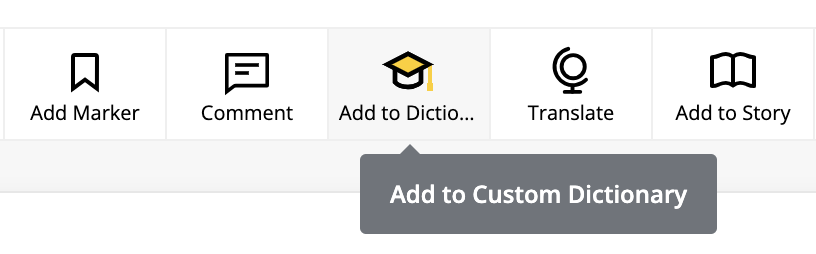
The more you add to your custom dictionary, the more accurate your transcriptions will be over time. Just remember to select custom dictionary before transcribing your file in Trint.
You can also teach Trint who is speaking in the transcript to help make it easier to review and find quotes. Just click on the italicized text at the beginning of each paragraph and type in the speaker’s name. That name will now be associated with every paragraph where Trint recognizes that speaker’s voice.
Once you’re happy with the transcription, click the “Export” button in the navigation bar to get a range of useful options to help you utilize the audio, video or transcript text. Select the format you want and whether to export the entire document or just the parts you need. Then press download and you’re done.
-------------------------
That’s how to use the Trint Editor. And there's a lot more great features Trint has to offer beyond transcription such as crafting stories, collaborating with colleagues and creating video closed captions. Or if you’d like more of a hands-on demo, book a session with our Trint experts by emailing support@trint.com.